What is Secure Boot in Valorant?
Secure Boot in Valorant is a security feature that ensures only verified software can run when the game starts.
This helps stop cheats and unapproved programs from interfering with the game’s anti-cheat system.
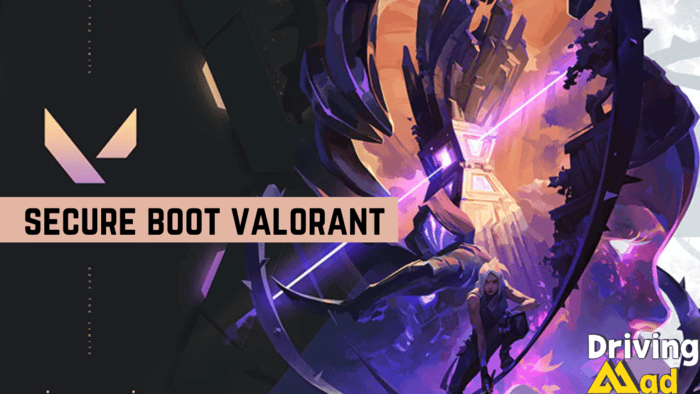
Why Is Secure Boot Important?
Secure Boot is designed to keep your gaming experience fair. If you’ve ever wondered why Valorant asks for certain permissions or had trouble running the game because of security settings, Secure Boot is the reason. It helps prevent unauthorized software from causing issues.
What Does Secure Boot Do in Valorant?
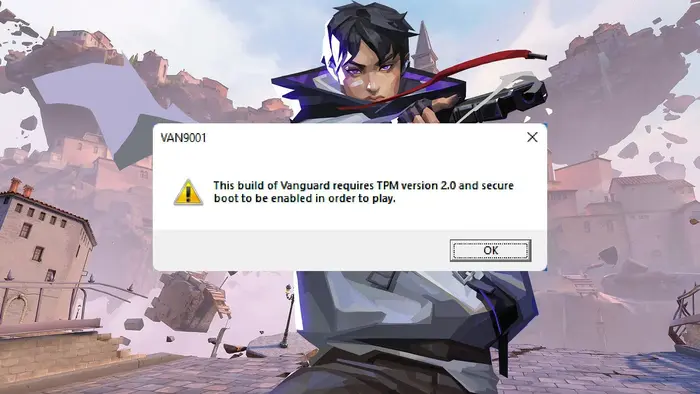
Secure Boot is a security feature that Valorant uses to help protect the game from cheats.
It’s not exclusive to Valorant; it’s part of your computer’s UEFI (Unified Extensible Firmware Interface), the updated version of what we once called BIOS.
In relation to Valorant:
- Secure Boot ensures only trusted programs start when you turn on your computer.
- It blocks harmful software, including cheats, from launching before your system boots up.
- It works with Vanguard, Valorant’s anti-cheat system, to make the gaming experience safer.
Think of Secure Boot as a gatekeeper for your computer, letting in only verified programs and blocking anything suspicious.
Why Secure Boot is Important?
Riot Games, the makers of Valorant, use Secure Boot for several key reasons:
- Prevents Cheating: Secure Boot makes it harder for cheats to hide in your system.
- Ensures Fairness: It helps keep the game environment honest, giving everyone a fair chance.
- System Protection: It helps protect your computer from malware and harmful software.
- Improves Anti-Cheat Systems: Secure Boot helps Vanguard work better by ensuring it runs in a trusted environment.
- Maintains Competitive Fairness: It helps keep ranked matches and tournaments fair for everyone.
- Builds Trust: It shows other players you are serious about fair play.
How to Turn On Secure Boot and TPM?
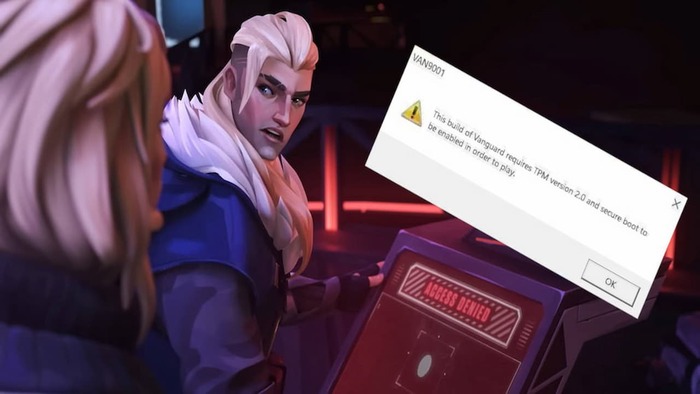
Turning on Secure Boot and TPM is a simple but technical process. Follow these steps:
Step 1: Access BIOS/UEFI
- Restart your computer.
- Press the key to enter BIOS (F2, F12, or Del).
Step 2: Enable Secure Boot
- Look for the “Secure Boot” option in the security settings.
- Turn it on if it’s not already enabled.
Step 3: Activate TPM
- Find the TPM settings under “Security” or “Advanced.”
- Make sure TPM 2.0 is enabled.
Step 4: Save and Exit
- Save your changes and exit BIOS.
Step 5: Check in Windows
- Press Win+R, type “msinfo32,” and hit Enter.
- Ensure “Secure Boot State” shows as “On.”
Step 6: Confirm TPM
- Press Win+R, type “tpm.msc,” and hit Enter.
- Make sure TPM is set up and working.
Note:
The steps vary depending on your computer’s brand. If unsure, check the manual for your PC or motherboard or ask someone with tech knowledge.
With Secure Boot, you can play Valorant with peace of mind, knowing the game is protected. Play smart, play fair, and enjoy your time in the game without any worries!

