Gaming on a PC offers unmatched flexibility, visual fidelity, and power—if your system is tuned to deliver peak performance. Whether you’re a casual gamer or a competitive eSports enthusiast, optimizing your PC can significantly enhance your gaming experience. In this article, we’ll guide you through essential steps to unlock your PC’s full potential, backed by expert insight and industry best practices.
1. Keep Your Drivers Up to Date

One of the most impactful changes you can make is ensuring your graphics card drivers are current. GPU manufacturers like NVIDIA, AMD, and Intel frequently release updates that fix bugs, improve compatibility, and boost performance in the latest games.
- How: Use software like NVIDIA GeForce Experience or AMD Adrenalin to check for updates regularly.
2. Tweak In-Game Settings
Ultra settings look great, but they might not be worth the performance hit. Adjusting graphical settings like shadows, anti-aliasing, and texture quality can drastically improve frame rates with minimal visual downgrade.
- Pro Tip: Use built-in benchmarking tools or overlays like MSI Afterburner to monitor real-time performance changes.
3. Enable Game Mode and Hardware Acceleration in Windows
Windows 10 and 11 offer Game Mode, which prioritizes gaming performance by reallocating system resources. Also, enabling hardware-accelerated GPU scheduling can reduce latency and improve overall smoothness.
- How to Enable Game Mode:
Go to Settings > Gaming > Game Mode and turn it on.
4. Upgrade to SSD and Optimize Storage
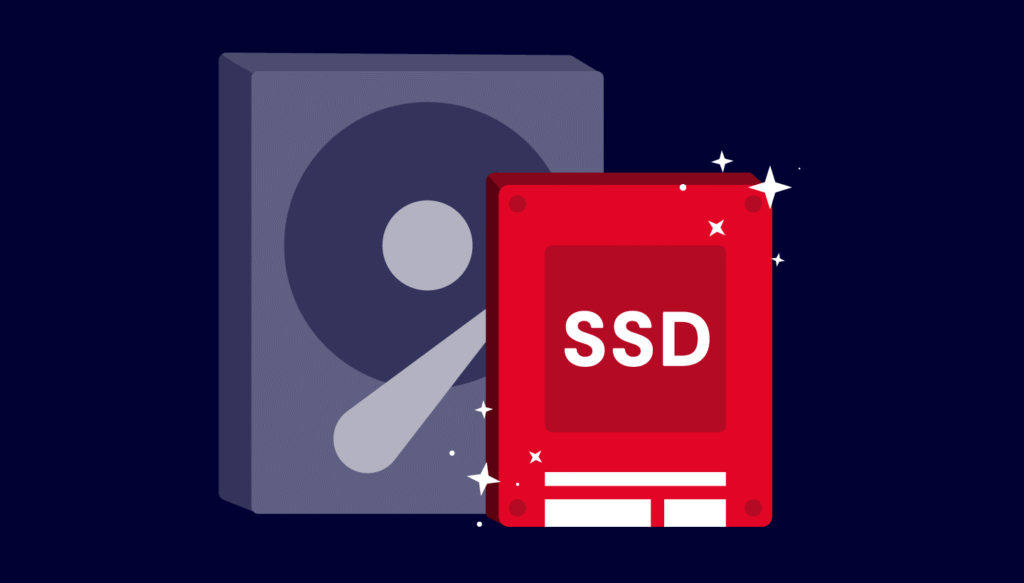
Installing your games on a Solid-State Drive (SSD) greatly reduces loading times compared to traditional Hard Drives (HDDs). Additionally, maintaining at least 20–30% free storage helps Windows manage virtual memory more effectively.
5. Clean Up Background Processes
Background apps can consume CPU and memory resources. Use Task Manager to close unnecessary processes, and disable startup programs that aren’t essential.
- Command: Press Ctrl + Shift + Esc to open Task Manager, then navigate to Startup to disable unwanted apps.
6. Monitor System Temperatures
Thermal throttling can limit your CPU and GPU’s performance. Ensure your cooling solution (air or liquid) is adequate and that your PC case has good airflow.
- Tools: Use HWMonitor, Core Temp, or NZXT CAM to monitor temperatures.
7. Overclock (Cautiously)
Overclocking your CPU or GPU can boost performance, but it requires knowledge and care to avoid overheating or damaging components.
- Important: Only attempt overclocking if you understand the risks and have sufficient cooling in place.
8. Consult Trusted Tech Sources
Staying informed about the latest optimization techniques and tech trends can make a huge difference. Parag from TechGarena says that regular driver updates, smart graphical tweaks, and good cooling practices are foundational to sustained gaming performance. You can explore TechGarena for more detailed, expert-backed advice on PC gaming and hardware.
9. Use Performance Optimization Software (With Caution)
Apps like Razer Cortex or MSI Dragon Center can help manage system resources more efficiently. However, avoid unknown or shady tools that promise “instant optimization”—they often do more harm than good.
10. Regular Maintenance: Dust and Updates
Physically clean your PC every few months to prevent dust buildup, which can cause overheating. Also, keep your BIOS and system firmware updated for compatibility and stability.
Final Thoughts
Optimizing your PC for gaming isn’t just about buying the latest hardware—it’s about making the most of what you have. From software tweaks to thermal management, each step helps ensure you’re getting smooth, responsive gameplay. Keep an eye on trusted sources, experiment cautiously, and you’ll be gaming at peak performance in no time.

