Anisotropic Filtering (AF) in Valorant is a graphical setting that boosts the clarity of textures when viewed at an angle, improving their detail without a significant performance cost.
Today, we highlight a setting that can sharpen your game’s visuals: Anisotropic Filtering.
If you’ve ever wondered why certain textures seem blurry at certain angles or if you’re trying to perfect your visual settings, you’re in the right place.
Let’s dive into how AF can improve your experience in Valorant!
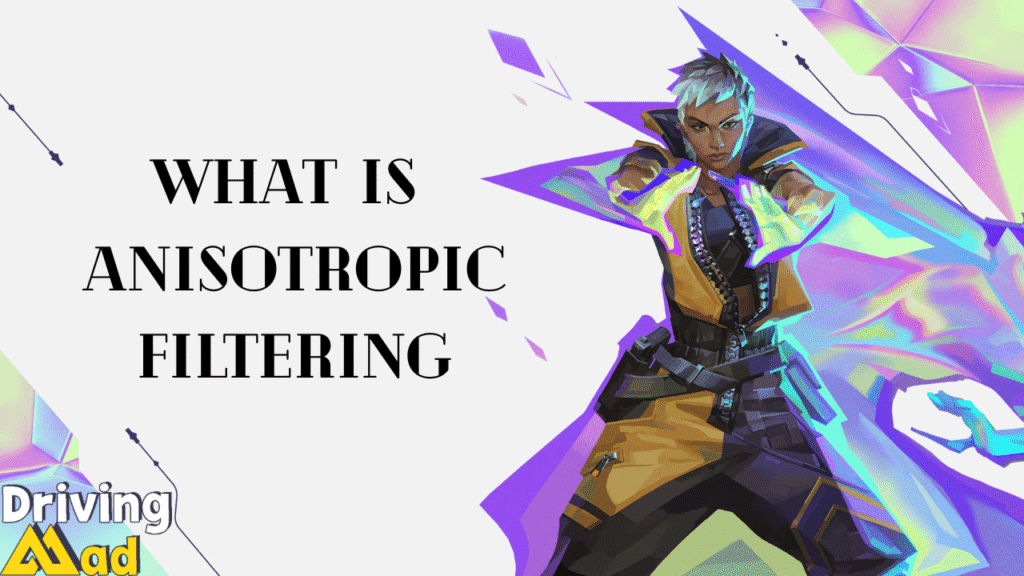
How Anisotropic Filtering Works in Valorant
Anisotropic Filtering (AF) is a feature in Valorant that refines the look of textures, particularly when seen from sharp or tilted angles.
It’s like enhancing your game’s textures to make them more transparent so that you can spot fine details even at a distance or from extreme perspectives.
Key benefits of Anisotropic Filtering:
- Improves texture sharpness from various viewpoints
- Reduces blurriness and distortion on surfaces
- Especially noticeable on floors, walls, and other textured surfaces
- Adjustable to find the right balance between quality and performance
How Anisotropic Filtering Operates?
Anisotropic Filtering enhances texture clarity by sampling more effectively. Here’s an overview:
Without AF:
The game captures fewer texture samples from different angles, resulting in a blurry appearance.
With AF:
- The process gathers more texture samples.
- The samples correspond to the viewing perspective.
- Sharper angles still reveal more precise and more detailed textures thanks to enhanced rendering techniques.
AF Levels:
- Higher settings (2x, 4x, 8x, 16x) increase the number of samples.
- More samples = improved texture sharpness, but it can put more load on the GPU.
Impact on Performance:
- Contemporary GPUs handle AF efficiently.
- The visual improvement generally outweighs the minor performance hit.
Tip:
Imagine looking at a painting directly versus from the side. AF ensures the fine details remain clear, even when viewed differently.
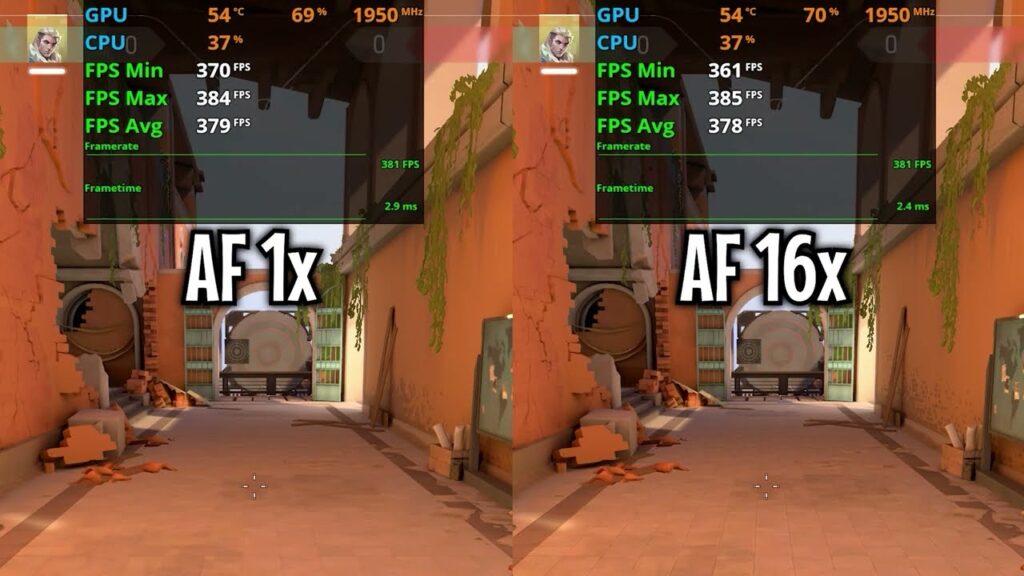
How to Modify Anisotropic Filtering in Valorant
Here’s how you can change the Anisotropic Filtering setting in Valorant:
- Start Valorant and open the main menu.
- Click the settings icon (gear) in the top-right corner.
- Go to the “Graphics Quality” tab.
- Scroll down and find the “Anisotropic Filtering” option.
- Select the desired level from the dropdown menu:
- Off
- 1x
- 2x
- 4x
- 8x
- 16x
- Apply the setting and restart the game if prompted.
Suggestions for Selecting the Best Setting
- Begin with 4x or 8x for an optimal mix of visuals and performance.
- If your system allows, choose 16x for the highest quality.
- For less powerful systems, 2x offers a good balance without straining performance.
- Test different settings in the Range to see how they affect your visuals without interfering with competitive gameplay.
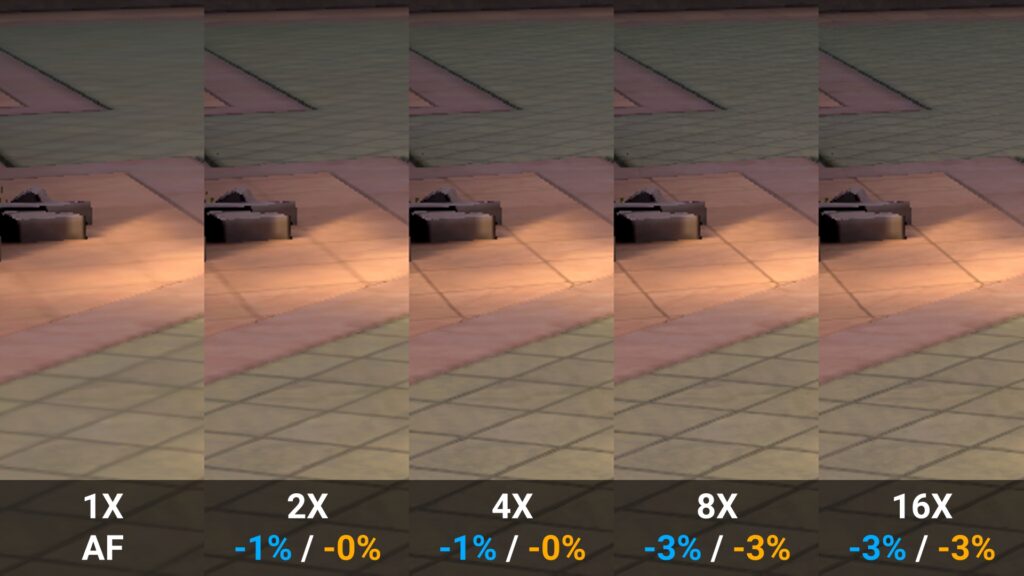
Related Concepts
While adjusting Anisotropic Filtering in Valorant, you may come across these essential terms:
- Texture Display Management: Controls how surfaces appear on 3D objects during gameplay.
- Distance-Based Texture Rendering: Enhances how textures look when viewed from different ranges, working alongside AF.
- Simplified Texture Smoothing: Applies basic blending to surfaces, which AF later refines.
- Edge Smoothing: Reduces jagged outlines by softening the edges of objects and characters.
- Image Resolution for Rendering: Determines how detailed the graphics appear during play, affecting texture sharpness.
- Graphics Processing Load: Measures how much work the graphics card handles, often influenced by AF settings.
Mastering these terms allows you to make smarter adjustments to your graphics setup.
Tweak AF levels to find the right mix between visual clarity and system performance.
Proper configuration lets you catch hidden threats faster and enjoy a smoother visual experience.
Step into the game with sharpened textures and a sharper aim.

