Millions of players enjoy user-generated games on Roblox, but technical issues sometimes prevent smooth gameplay.
Problems like the game failing to launch, gift cards malfunctioning, or in-game bugs can disrupt the experience.
We’ll explore common causes for these issues and offer solutions to get you back on track.
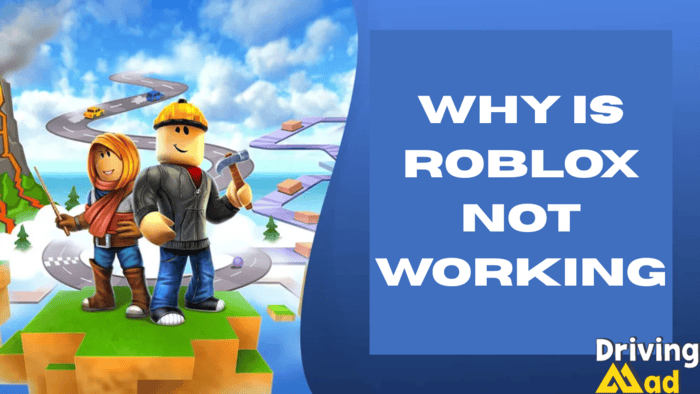
Part 1: Resolving Platform Issues – Common Factors and Solutions
When a gaming platform isn’t functioning as expected, several underlying issues could be causing the problem.
Below are some common causes and their solutions.
- Platform Downtime
Occasionally, the service might experience interruptions. If the service becomes unavailable, users won’t be able to access it.
These disruptions can happen due to maintenance schedules or unexpected technical difficulties.
Solution:
- Check System Status: Verify if the service is facing downtime by visiting the official status page or third-party sites that monitor outages.
- Wait for Restoration: If the service is down, the only option is to wait until the service provider resolves the issue.
2. Connection Problems
Issues with your internet can stop you from accessing the platform or cause delays while interacting with it.
Solution:
- Verify Your Internet Access: Check your connection by visiting other websites or online platforms.
- Restart the Router: Power off the router for about 30 seconds and reconnect it to reset your network connection.
- Optimize Your Connection: If you experience delays, consider using connection enhancement tools to minimize lag and improve performance.
- Outdated Application Version
Running an old application version might prevent it from starting or lead to other issues.
Solution:
- Update the Application: Ensure your application is up to date. It will usually check for updates automatically when you open it, but you can manually update it if needed.
- Device Configuration Issues
Problems with your device’s software or settings could affect the application’s functionality.
Solution:
- Clear Cache and Temporary Data: Clearing stored data can help with loading problems if you use a browser.
- Reinstall the Application: If the issue persists, uninstall and reinstall the app to ensure a clean setup.

Part 2: How to Resolve Issues with Opening or Launching the Game
It can be frustrating when a game fails to open or launch, especially when you want to start playing. Follow these steps to fix the issue:
- Restart the Device
A simple restart often resolves minor software issues preventing the game from starting. Reboot your device and try relaunching the game.
- Temporarily Disable Security Software
Security programs or filters can block the game from launching. Disable them temporarily to check if they are causing the problem.
Solution:
- PC: Turn off the security settings through the software.
- Mobile/Other: Access system settings and turn off security filters.
- Run the Game with Elevated Privileges (PC)
Running the game with elevated privileges on a PC can fix permission-related issues that stop it from launching.
Solution:
Right-click on the game’s shortcut and choose to run with elevated permissions.
- Check the Device’s Compatibility
Ensure your device meets the minimum specifications the game requires to prevent any performance issues. Check the official website for the latest requirements.
Part 3: Resolving Issues with Redeeming Digital Codes
At times, users may encounter problems when redeeming digital codes, preventing them from receiving credits.
Common Problems with Digital Codes:
- Incorrect Input: Check if the code entered is accurate and hasn’t expired.
- Already Used: Check if you have already redeemed the code.
- Regional Limits: Some codes may only work in specific areas and be restricted elsewhere.
Possible Solutions:
- Verify the Code: Ensure the code is entered correctly, without mistakes or extra spaces.
- Review Account Status: Ensure your account is active and has no issues preventing the code from being applied.
- Get Assistance: If problems persist, contact support for help.

Part 4: Why Isn’t the Platform Working in Some Areas?
When the platform operates normally but issues occur in certain sections, the problem could stem from that section or the way your account interacts with it.
Common Issues in Specific Sections:
- Connection Failures: The server for the section may be down, preventing access.
- System Errors: Some sections might have technical problems that disrupt their performance.
- Account Permissions: Some sections require specific account configurations or access, like having certain connections.
Suggested Actions:
- Check the System’s Status: Visit the section’s official page to verify if there are any ongoing issues or updates.
- Reach Out for Help: Contact the responsible party for support if you encounter technical errors.
- Review Your Account Settings: Ensure your account has the necessary permissions or settings to access the section.

